I’m Getting a File Size Error When Uploading My Documents. What Should I Do?
If you’re receiving a file size error, it’s likely your document is larger than our 5MB upload limit. To resolve this, we recommend compressing (zipping) the file before uploading.
Here’s how to zip your files:
On Windows:
- Locate the file or folder you want to compress.
- Right-click it, select Send to, then choose Compressed (zipped) folder.
- A new zipped folder will appear in the same location.
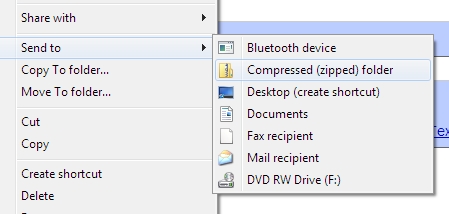
On Mac:
- Right-click (or press and hold) the file or folder.
- Select Compress.
- A zipped file will be created in the same location.
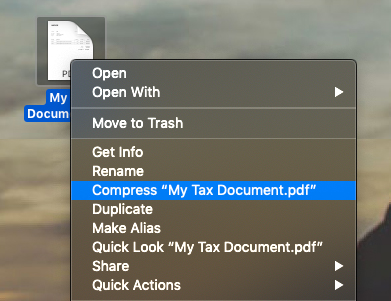
Once zipped, you can re-upload your file directly in the Files section of your Greenback Tax Companion account.
Click here to go directly to your Files section.
or Just click the “Get Started” button in the top right corner of your screen to jump right in!
Last updated on May 1, 2025
Articles in this section
Recently viewed